Fortnite Performance Mode 2025 : Fortnite remains one of the most popular battle royale games, but to stay competitive, you need smooth gameplay with high FPS (Frames Per Second). Whether you’re on a low-end PC, mid-range rig, or even mobile, optimizing Fortnite’s Performance Mode can drastically improve your experience.
In this guide, we’ll cover the best FPS settings for Fortnite in 2025, how to reduce lag, and essential tweaks to boost performance.
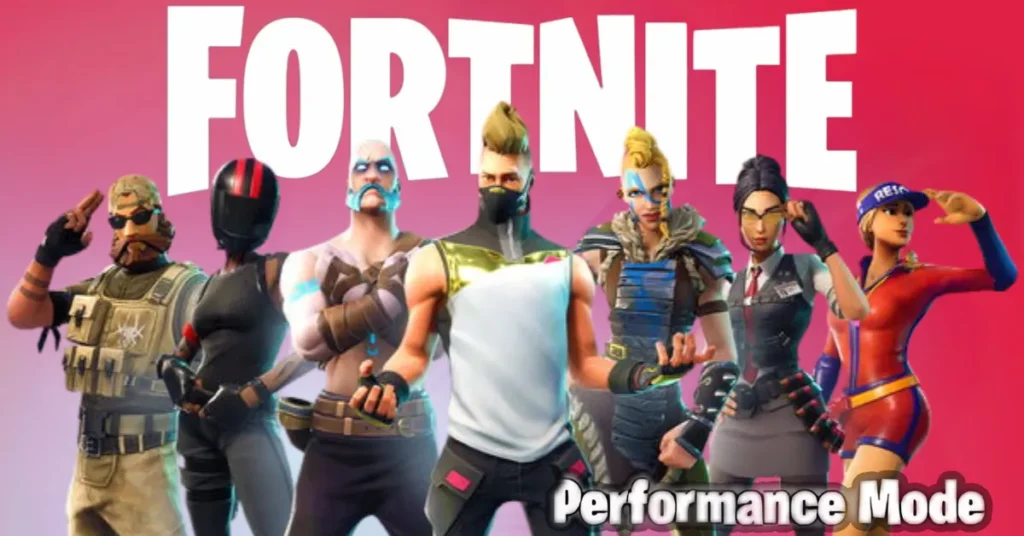
Read This Also:
What Is Fortnite Performance Mode?
Performance Mode is a graphics setting in Fortnite designed to maximize FPS by reducing visual quality. It disables complex textures and effects, making the game run smoother on low-end PCs and budget setups.
Key Benefits of Performance Mode:
✅ Higher FPS – Ideal for competitive play
✅ Reduced input lag – Faster response times
✅ Better stability – Fewer frame drops
✅ Optimized for low-end PCs – Playable on older hardware
Best FPS Settings for Fortnite 2025
To get the smoothest gameplay, use these optimized settings:
1. Display Settings
| Setting | Recommended Option |
|---|---|
| Display Mode | Fullscreen |
| Resolution | Native (e.g., 1920×1080) |
| Frame Rate Limit | Unlimited (or match monitor’s refresh rate) |
| VSync | Off |
2. Graphics Settings (Performance Mode ON)
| Setting | Recommended Option |
|---|---|
| Quality Preset | Performance Mode (Low) |
| View Distance | Medium (or Low for max FPS) |
| Shadows | Off |
| Anti-Aliasing | Off |
| Textures | Low |
| Effects | Low |
| Post Processing | Off |
3. Advanced Graphics (For Extra FPS Boost)
- NVIDIA DLSS/AMD FSR – Enable if available (Balanced or Performance mode)
- Rendering Mode – DirectX 12 (if stable) or Performance (DX11 for older PCs)
- Multithreaded Rendering – On (if supported)
How to Enable Performance Mode in Fortnite 2025
- Launch Fortnite and go to Settings.
- Navigate to the Graphics tab.
- Under Rendering Mode, select Performance Mode (Low).
- Adjust other settings as per the table above.
- Apply changes and restart the game if needed.
Additional FPS Boost Tweaks for Fortnite
1. Optimize Windows for Gaming
- Disable Game Bar & Background Apps (Settings > Gaming)
- Set Power Plan to High Performance (Control Panel > Power Options)
- Update GPU drivers (NVIDIA/AMD/Intel)
2. Fortnite Config File Tweaks
Edit the GameUserSettings.ini file (located in %LOCALAPPDATA%\FortniteGame\Saved\Config\WindowsClient) for manual optimizations:
[SystemSettings]
r.VSync=0
r.DefaultFeature.AntiAliasing=0
r.ShadowQuality=0
r.EffectsQuality=0 3. Reduce Latency with Network Tweaks
- Use Ethernet instead of Wi-Fi
- Enable QoS on your router (prioritize Fortnite traffic)
- Close bandwidth-heavy apps (streaming/downloads)
4. Fortnite Mobile Performance Tips (Android/iOS)
- Use 60 FPS mode (if supported)
- Lower 3D Resolution in settings
- Disable Background Apps
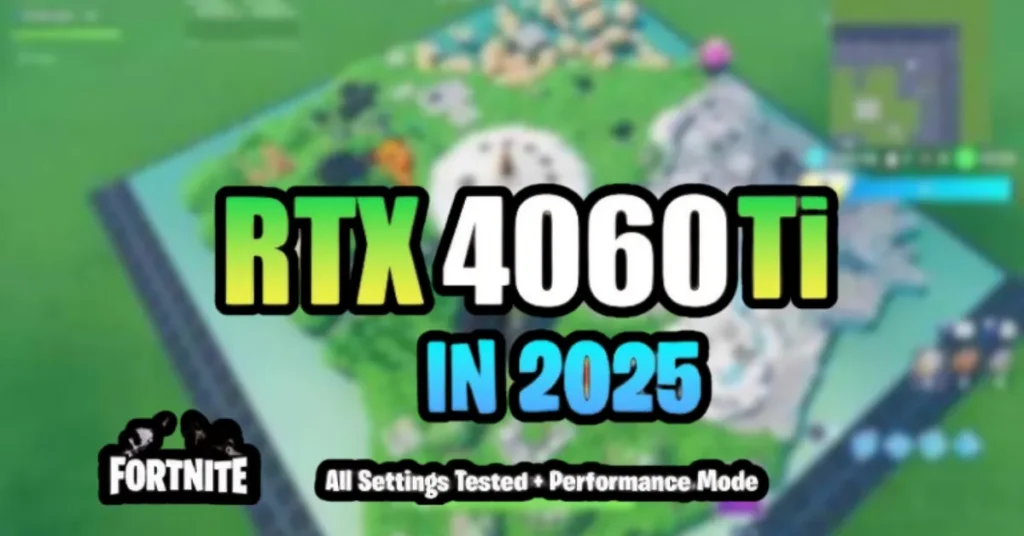
FAQ: Fortnite Performance Mode 2025
Does Performance Mode reduce input lag?
✅ Yes! By lowering graphics load, Performance Mode decreases input delay, making controls more responsive.
What’s the best FPS for competitive Fortnite?
A stable 120+ FPS is ideal, but 60 FPS is playable on low-end PCs.
Why is Fortnite so laggy in 2025?
Common causes:
● Outdated drivers
● High graphics settings
● Background apps consuming resources
Can I use Performance Mode on a high-end PC?
Yes! Even high-end PCs benefit from reduced input lag in Performance Mode.
How do I fix FPS drops in Fortnite?
● Lower Shadows & Effects
● Disable VSync
● Update GPU drivers
Final Thoughts: Smooth Gameplay in Fortnite 2025
Optimizing Fortnite Performance Mode can transform your experience, especially on low-end PCs. By following these best FPS settings, config tweaks, and system optimizations, you’ll enjoy higher frames, reduced lag, and smoother gameplay.
Quick Recap:
✔ Enable Performance Mode for max FPS
✔ Lower Shadows, Effects, and Anti-Aliasing
✔ Optimize Windows & GPU settings
✔ Use config file tweaks for extra performance
Now, drop into the Island with buttery-smooth gameplay and dominate your matches! 🚀
