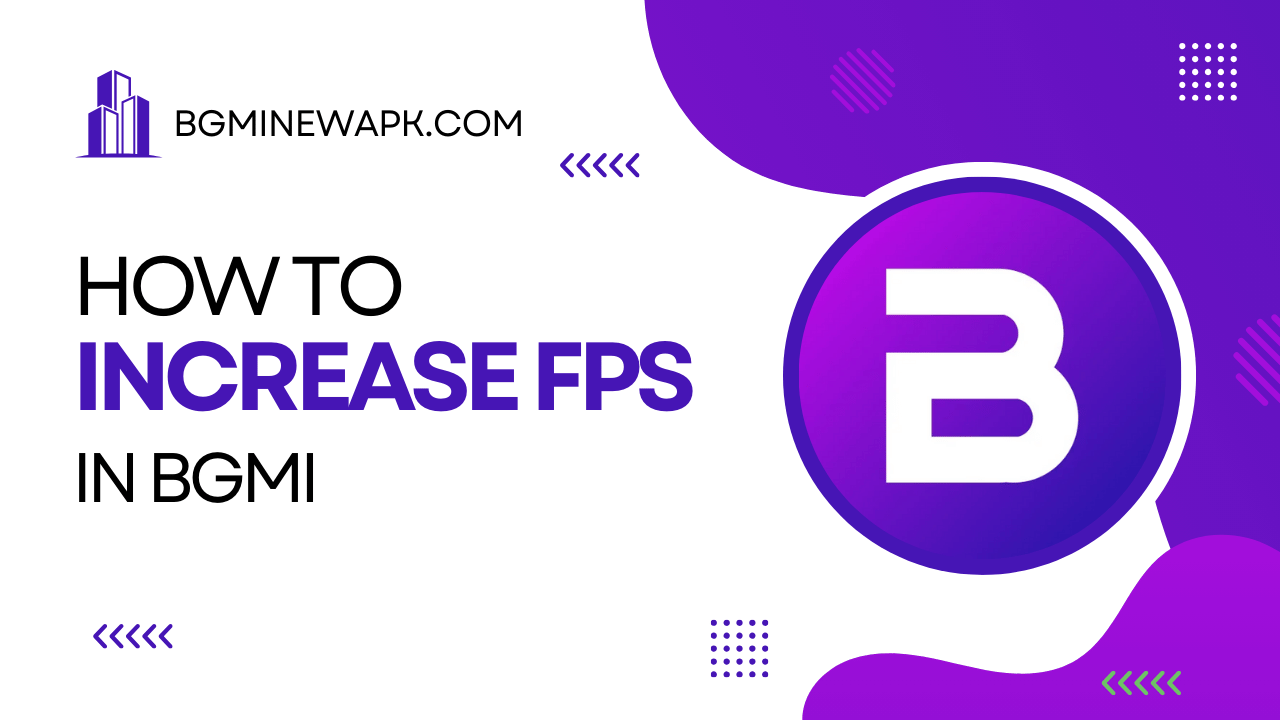Is your game lagging or stuttering just as you’re about to secure that chicken dinner in BGMI? You’re not alone! FPS (frames per second) plays a huge role in how smooth your game feels, especially in fast-paced games like BGMI. Whether you’re on an older device or a brand-new phone, improving FPS can make your gameplay smoother and more enjoyable. So, let’s dive into some easy tips to boost your FPS.
What is FPS?
FPS stands for frames per second, measuring how many images (or frames) your game shows each second. Higher FPS makes the game look and feel smoother. Think of it like flipping through a picture book: the faster you flip, the more fluid it looks. In BGMI, a higher FPS can be the difference between spotting an enemy first or getting knocked out.
Adjusting In-Game Settings
One of the simplest ways to improve FPS is by tweaking in-game settings. BGMI offers various options that can enhance graphics or improve performance based on what you prefer.
- Graphics Settings: Set your graphics to “Smooth.” This lowers visual quality but significantly boosts FPS, trading a bit of visual detail for more performance.
- Frame Rate Options: Choose the highest available frame rate setting, like “Extreme” or “Ultra,” to maximize FPS output.
- Style Settings: Selecting “Classic” or “Colorful” styles can improve visibility without overloading your device.
- Anti-Aliasing: This feature smooths out jagged edges but can reduce performance. Turning it off can help keep your FPS steady.
- Auto-Adjust Graphics: Turn off this feature. While it might sound helpful, it often causes FPS drops by changing settings during gameplay.
Conclusion
Boosting your FPS in BGMI is all about balancing visuals with performance. Adjusting in-game settings, optimizing your device, and making small tweaks can add up to a smoother, more enjoyable gaming experience. So go ahead, make these adjustments, and enjoy the game without the lag!